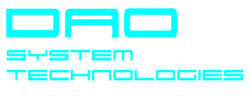Services
Generate a new strong password
Select the avatar icon’s QR image and generate a new strong password with one click. Scan the QR code with your smart phone.
Change the avatar icon and title
Select the avatar icon and select a new one from the avatar icons map. After you can change the avatar title.
Login with Google Authenticator
Setup the two-factor authentication to prevent unauthorized access on highest level. You have type in your login pin or password and in a second step validate the login with Google Authenticator.
Attach a file to a password
Attach a file assigned to the selected password. In often cases additional information is needed to comprise the password context.
Change the language
Clicking the language icon within the Settings dialog launches 20 possible language you can choose one.
Export all your passwords and data
Your data is highly secure within the Samsung TV AES key protected repository. Additionally, you can export all passwords and related data to an USB device. The generated ZIP file is password protected and encrypted.
Unlock all passwords and services
Unlocking of all passwords and services will be done with Samsung Checkout, which is a fast and secure two-step system designed to work with the TV remote control.
FAQS
From the Home screen, navigate to and select Apps and then select the Search icon in the top-right corner.
Search for CyberLU and select Download.
<OR>
From the Home screen, navigate to and select Apps.
Within the Apps dialog navigate down to tab Genre and select the Information category. Search for the CyberLU icon and select Download.
After five failed login attempts the password storage will be cleared. All passwords and related data will be destroyed and newly regenerated.
If you forget your login pin or password, you will no longer be able to access your data. If you exported your passwords and data to an USB storage it is possible import your data after you reset the data as described before.
Primary generate a strong password. You having the possibility to do this not only in your native language. Also using a different one. E.g., being native English speaking, generate a strong password in Thai and use it.
Click the icon “Setup the 2-Step Verification” within the Settings dialog an click the Back button.
Not all data will be imported. It is not recommended to do this.
That will be no problem. You can restart the export again.
Yes, save your data on an USB storage and put it within a wall safe (“No backup. No mercy.”). Protect the generated ZIP file with a strong password is extremely recommended. In case of a hardware failure, you are able to reimport your passwords and related data.
Use the export and import services to transfer your data from one TV to another.